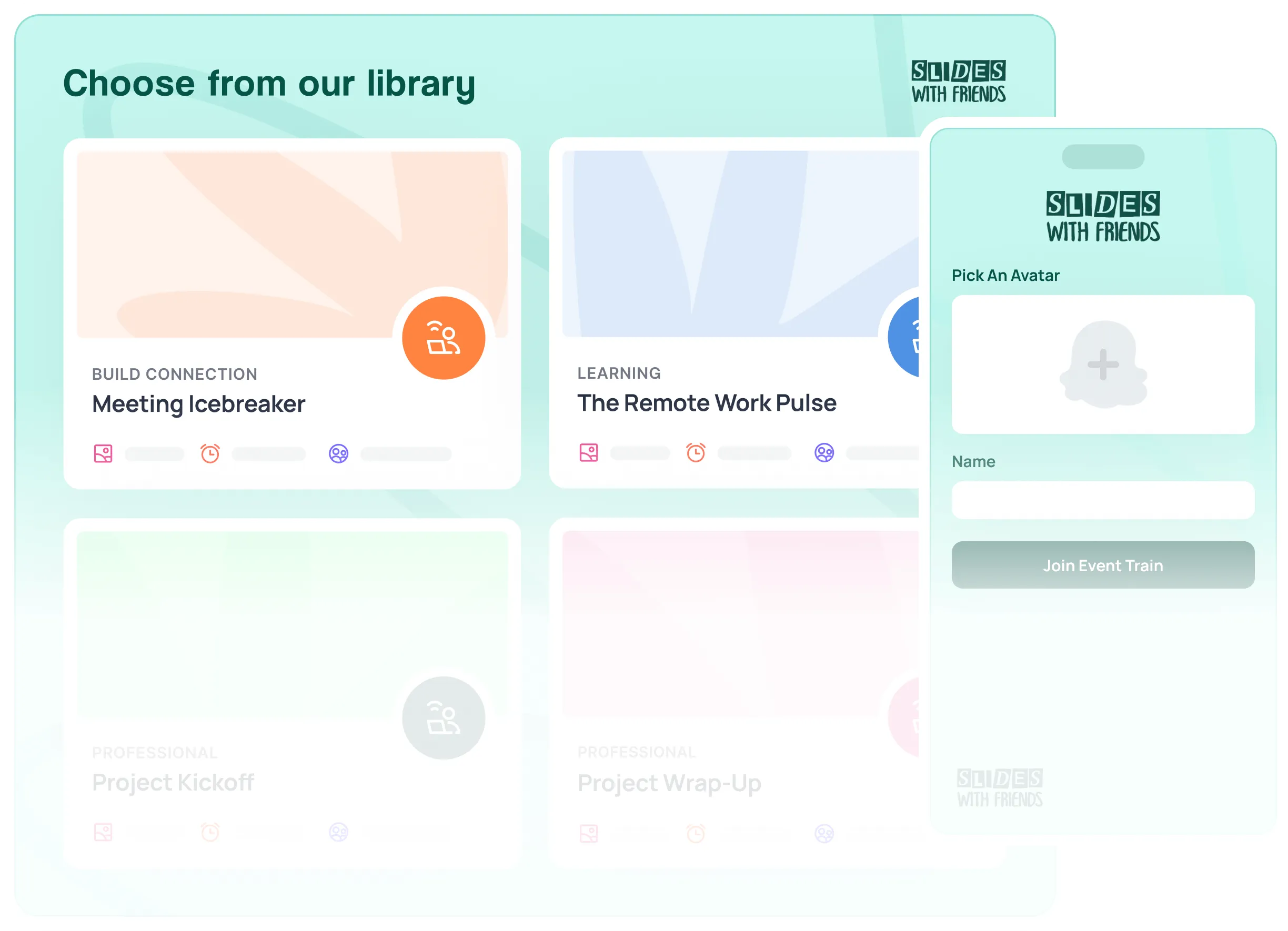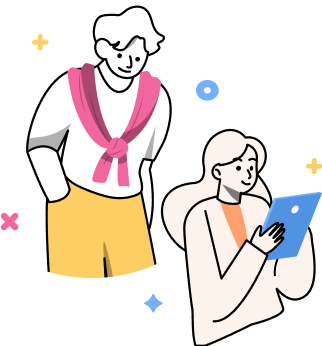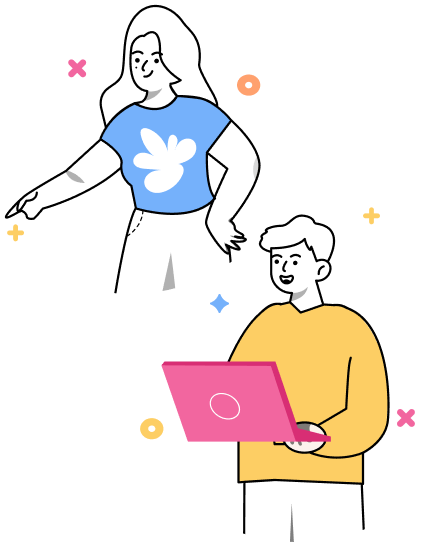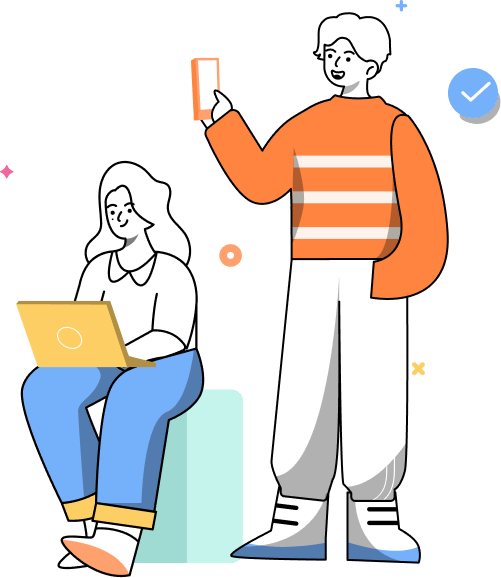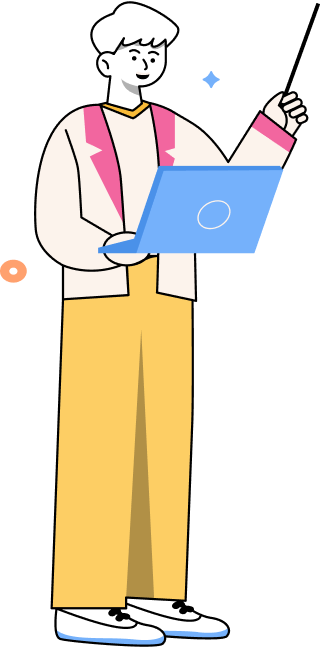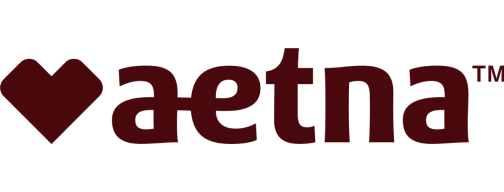
“Decreased overall errors made by customer service team”
Double your event engagement with live polls, quizzes, surveys, games, and more. These interactive slide decks can turn any presentation, training, lesson, or group gathering into a two-way conversation — so your team gets things done, and loves doing it.
4.9
reviews on

.png)


Player participation rate
Double attendance
To set up
Event rating by hosts & players



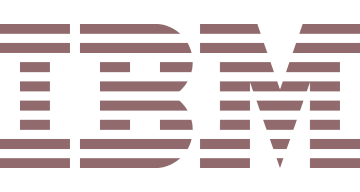
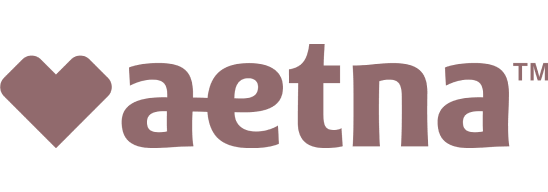
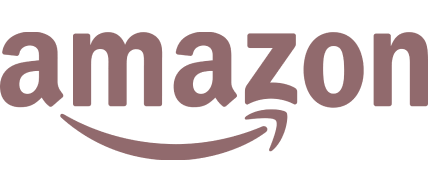
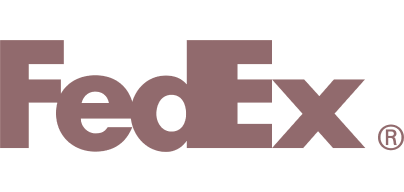
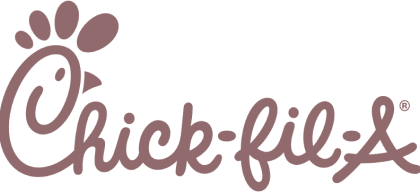
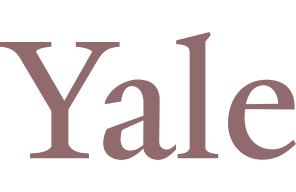

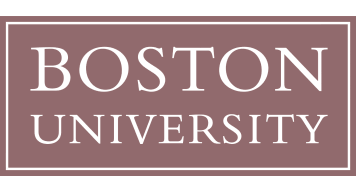


It’s your presentation tools.
Build and launch presentations on Slides with Friends: the interactive way to keep the group motivated and gauge the audience's response in real time.
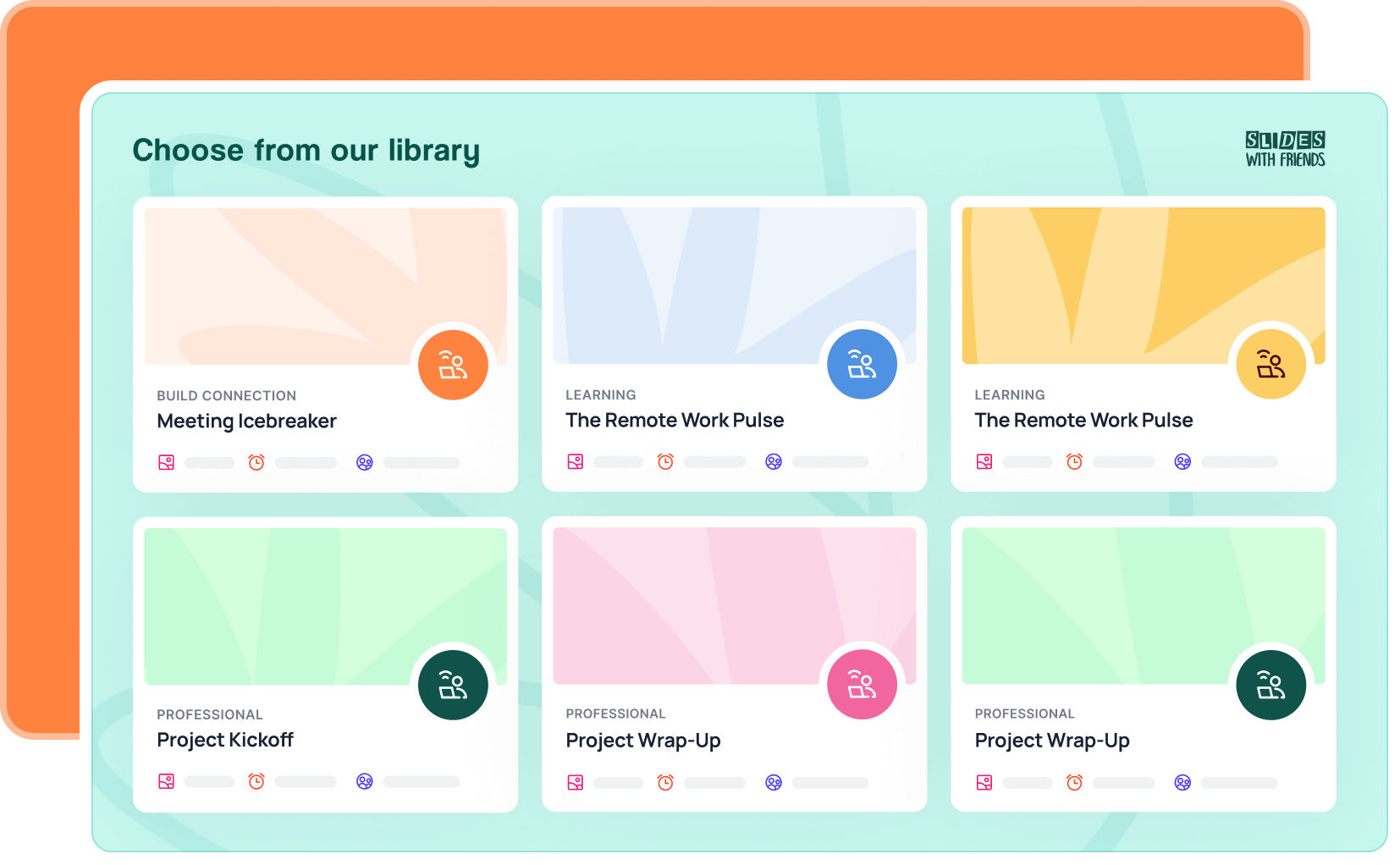

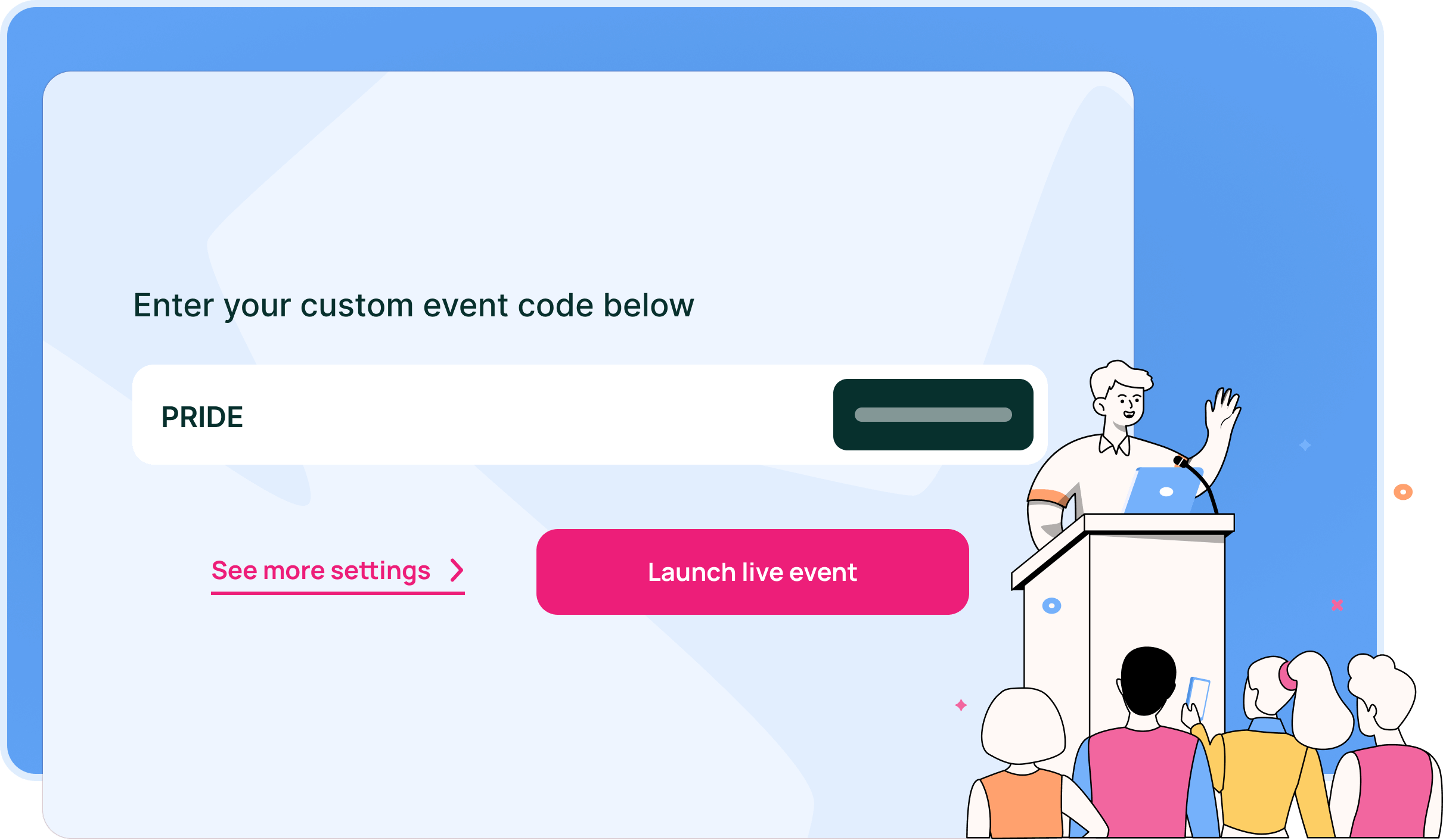

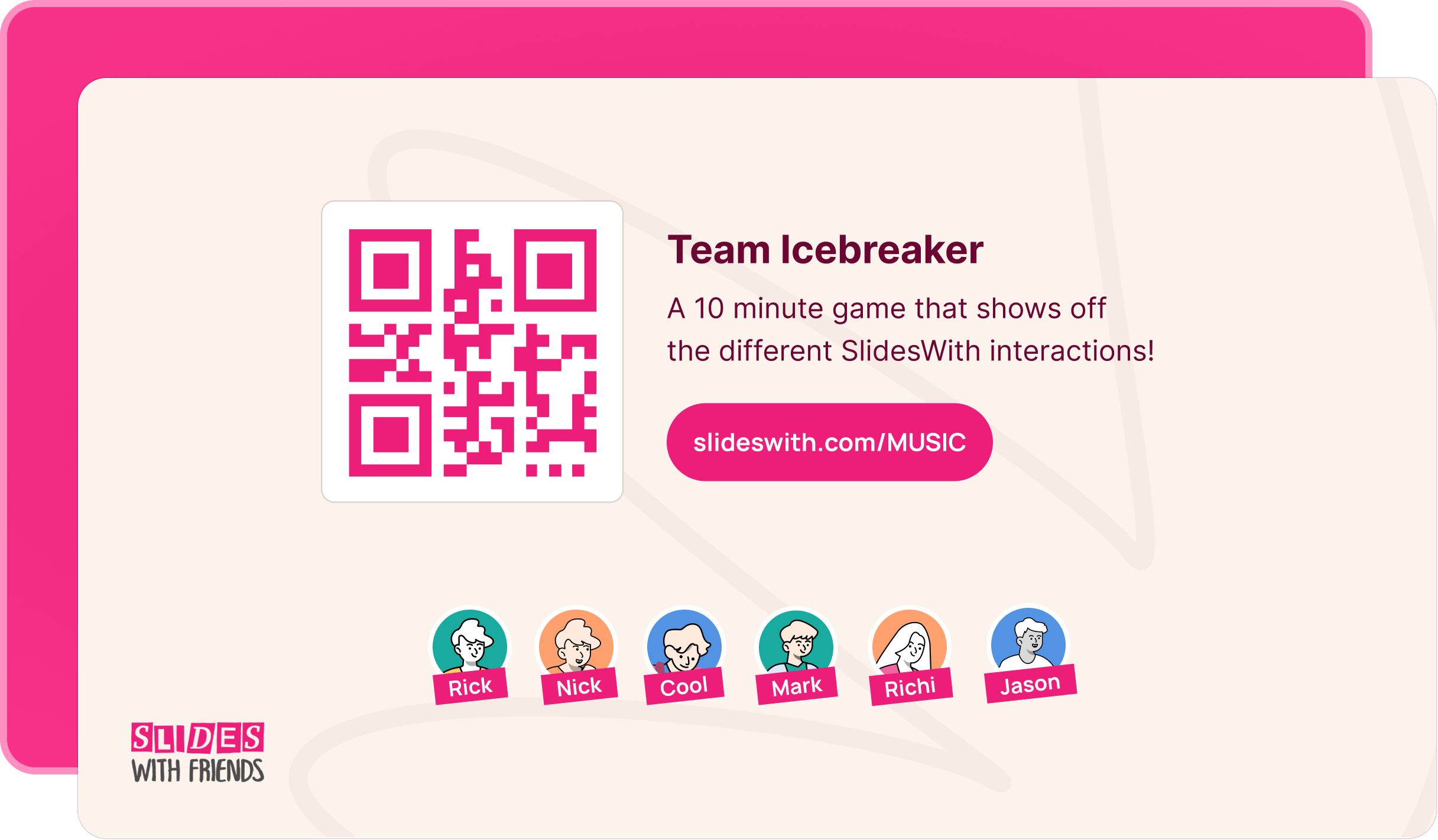

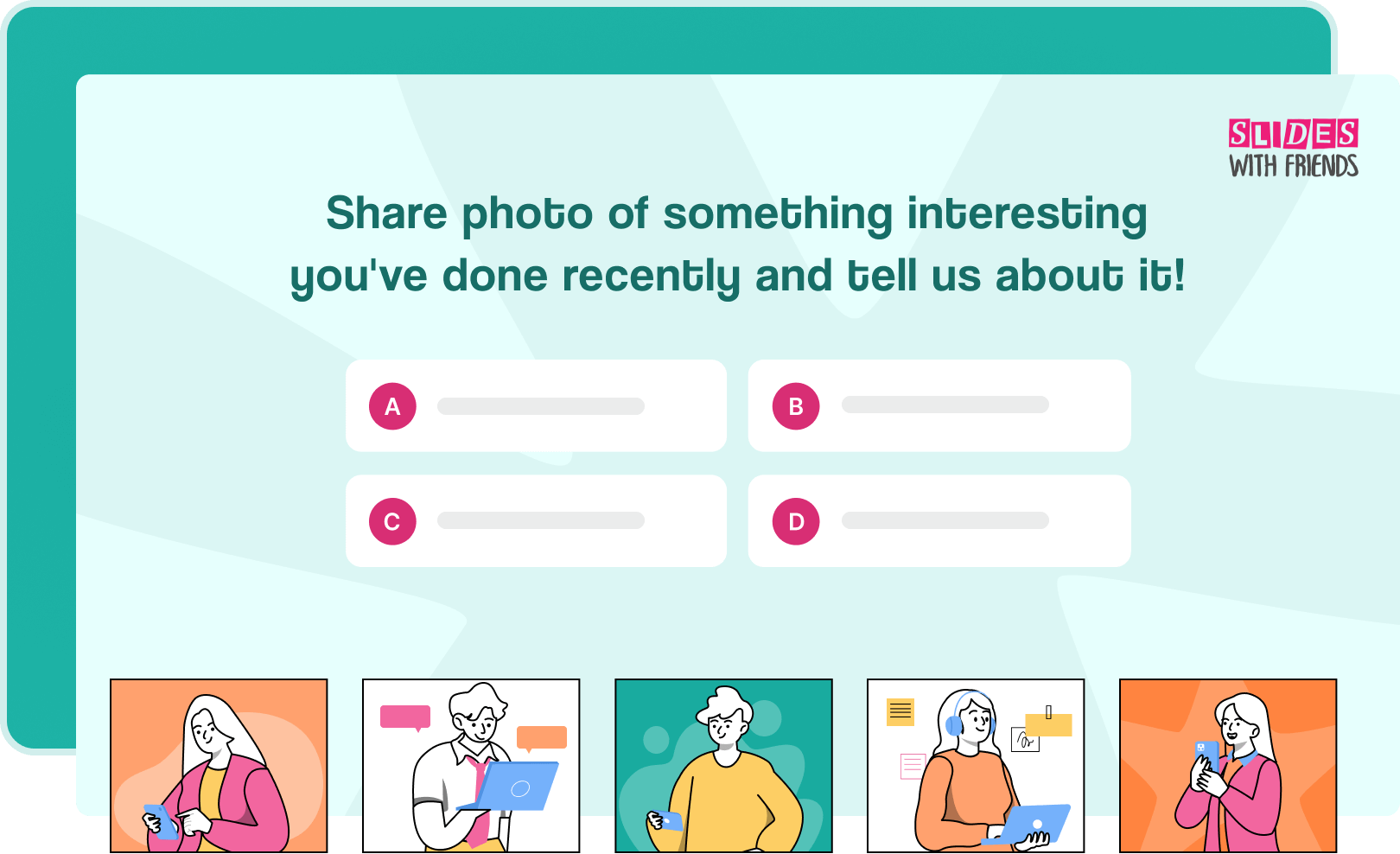

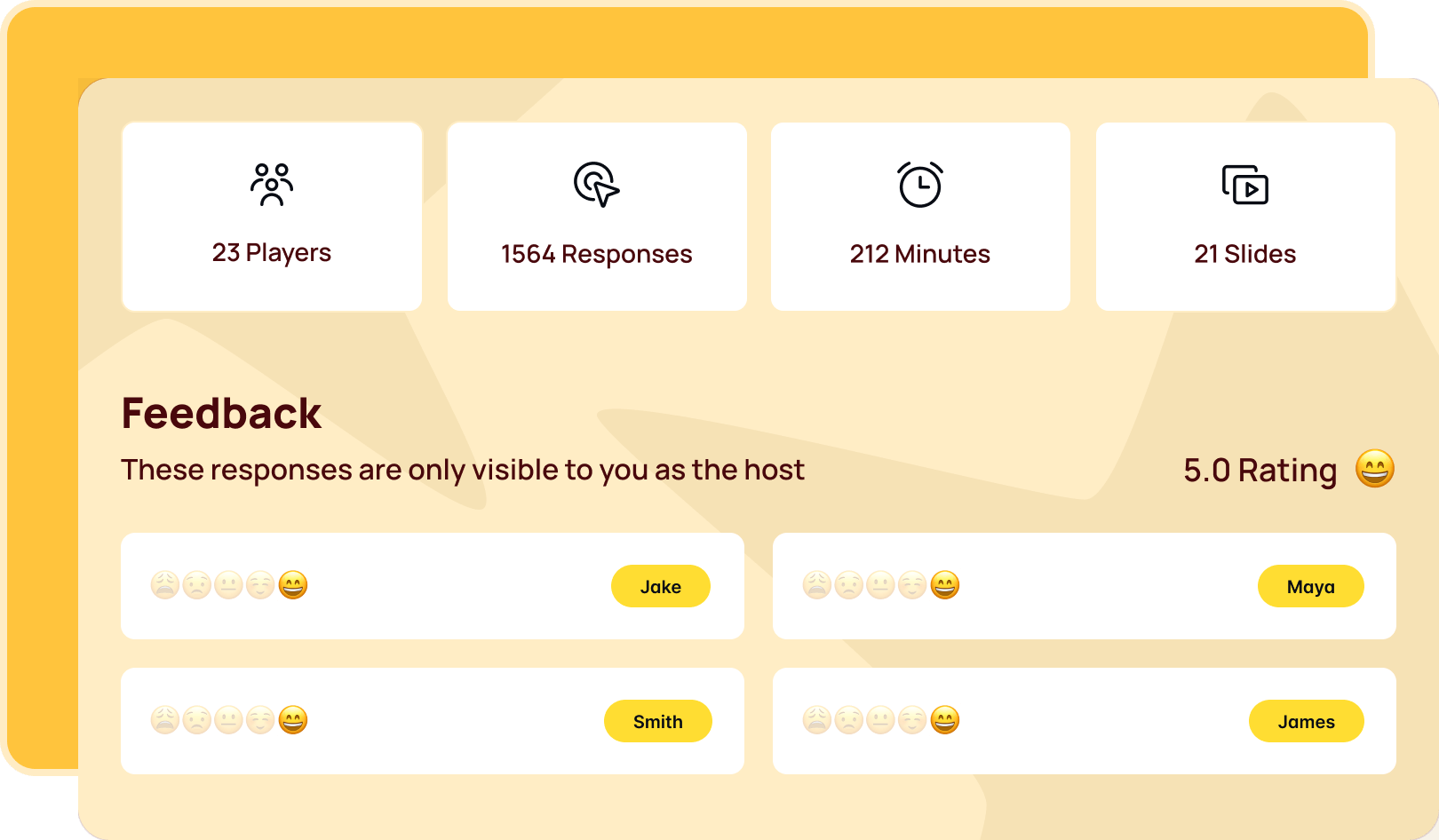

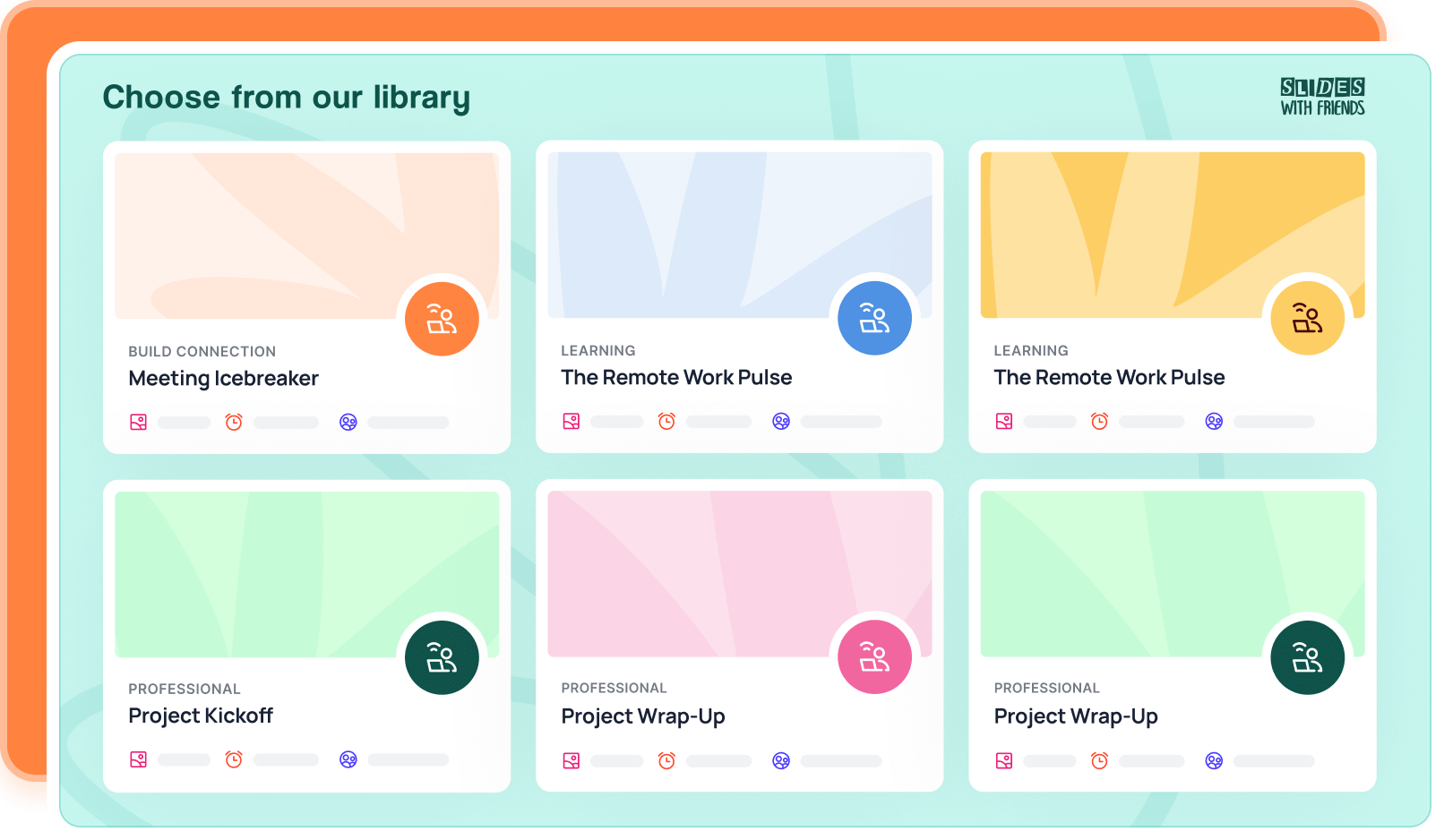
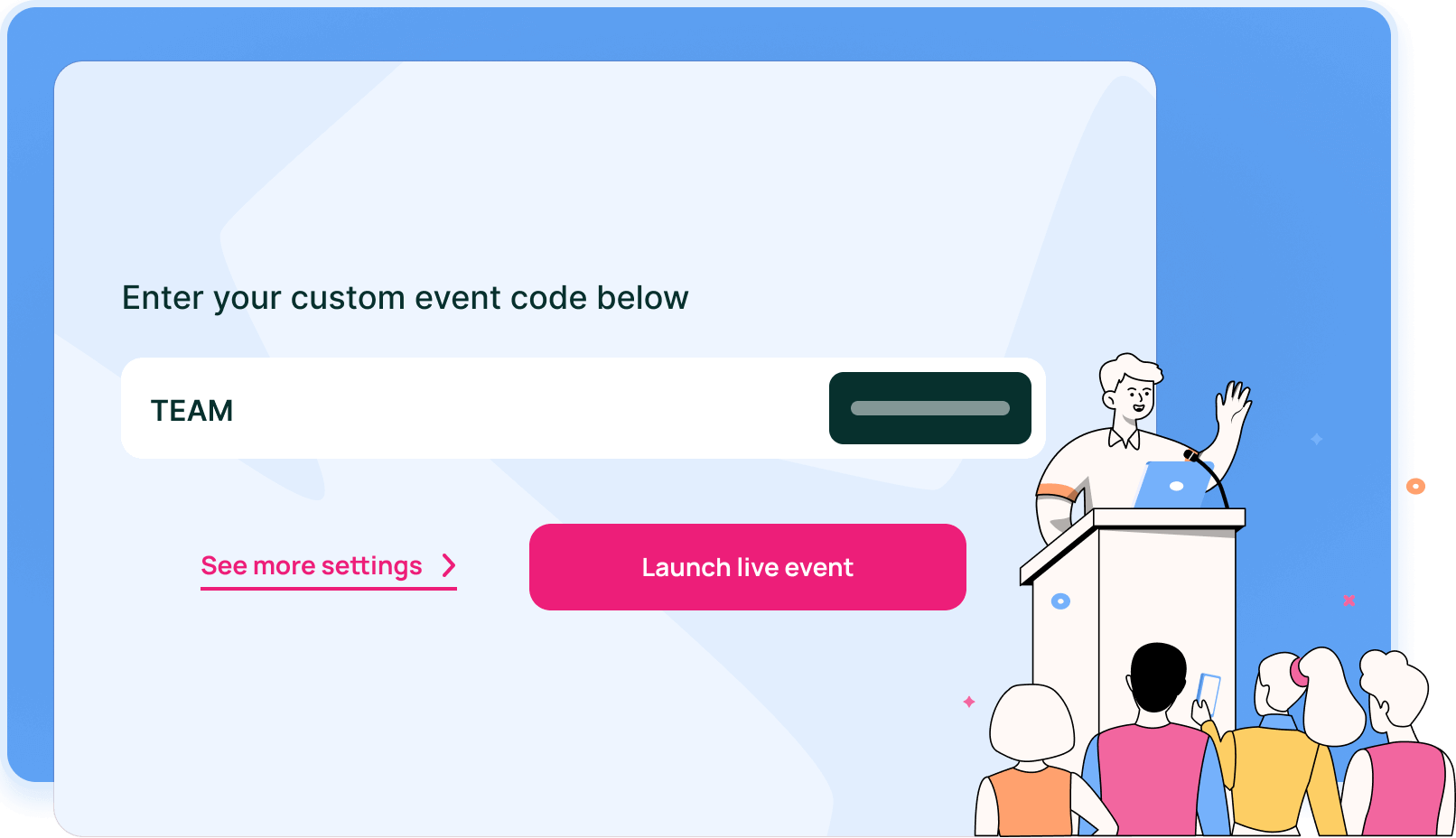
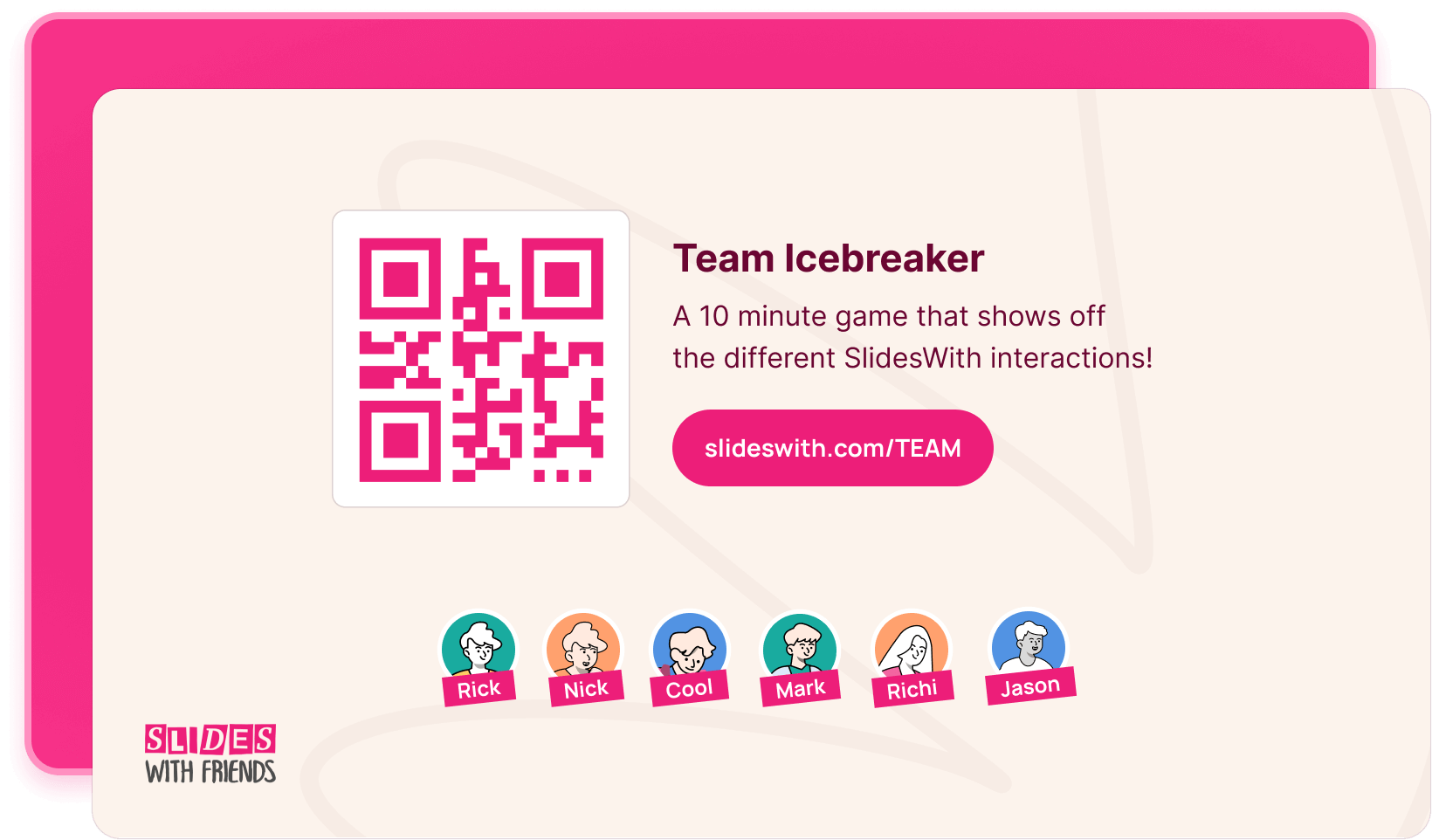
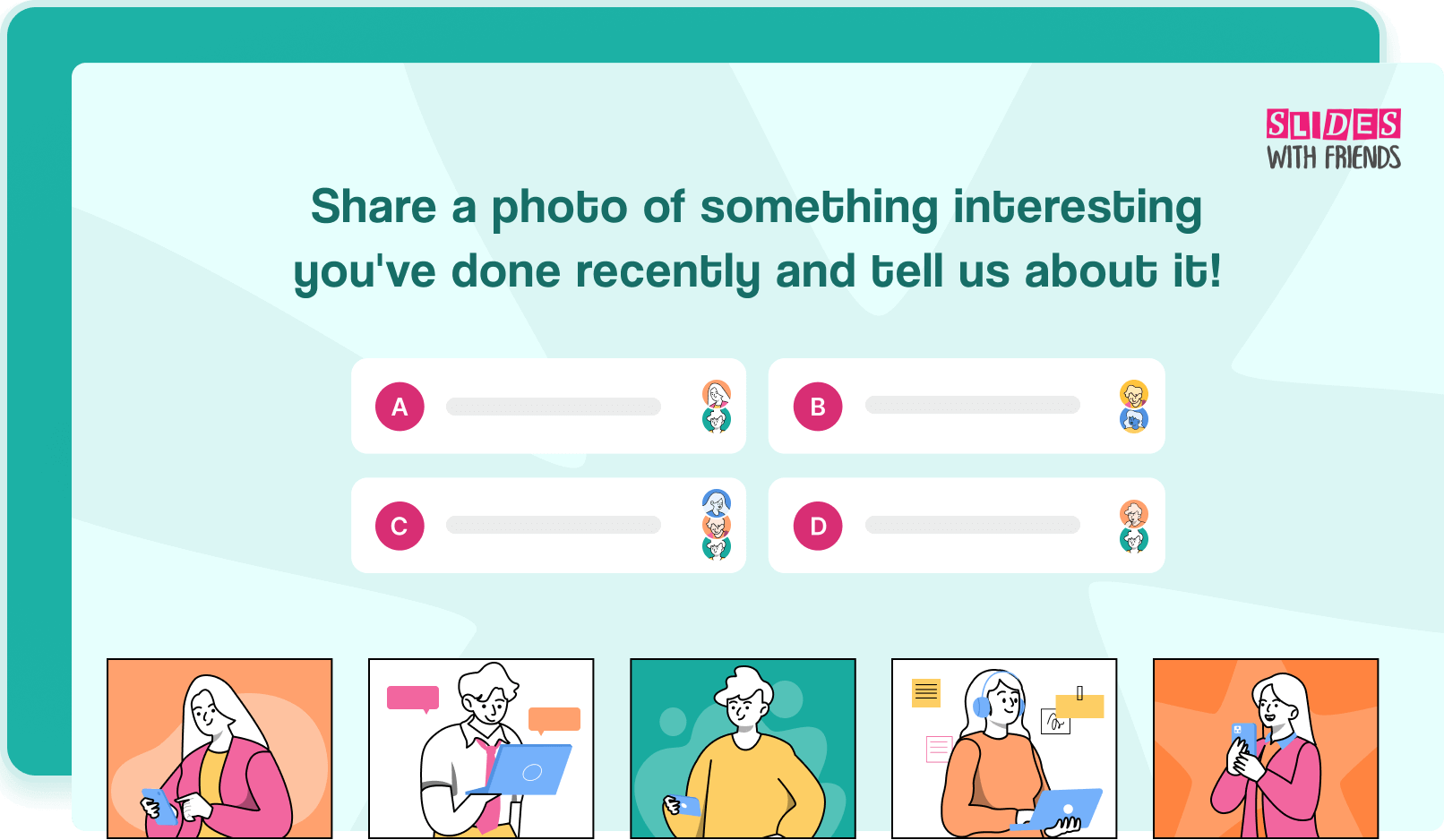
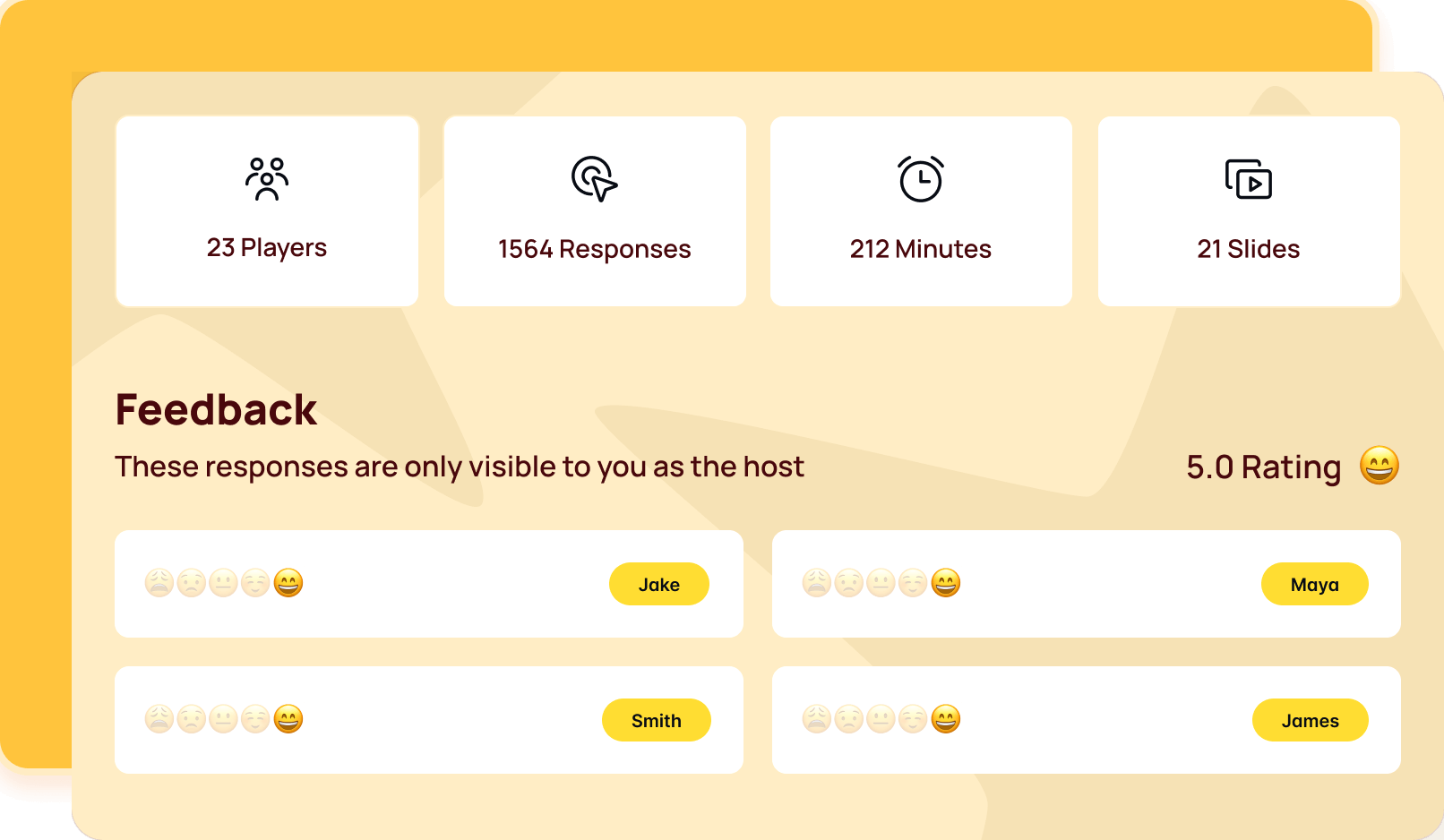

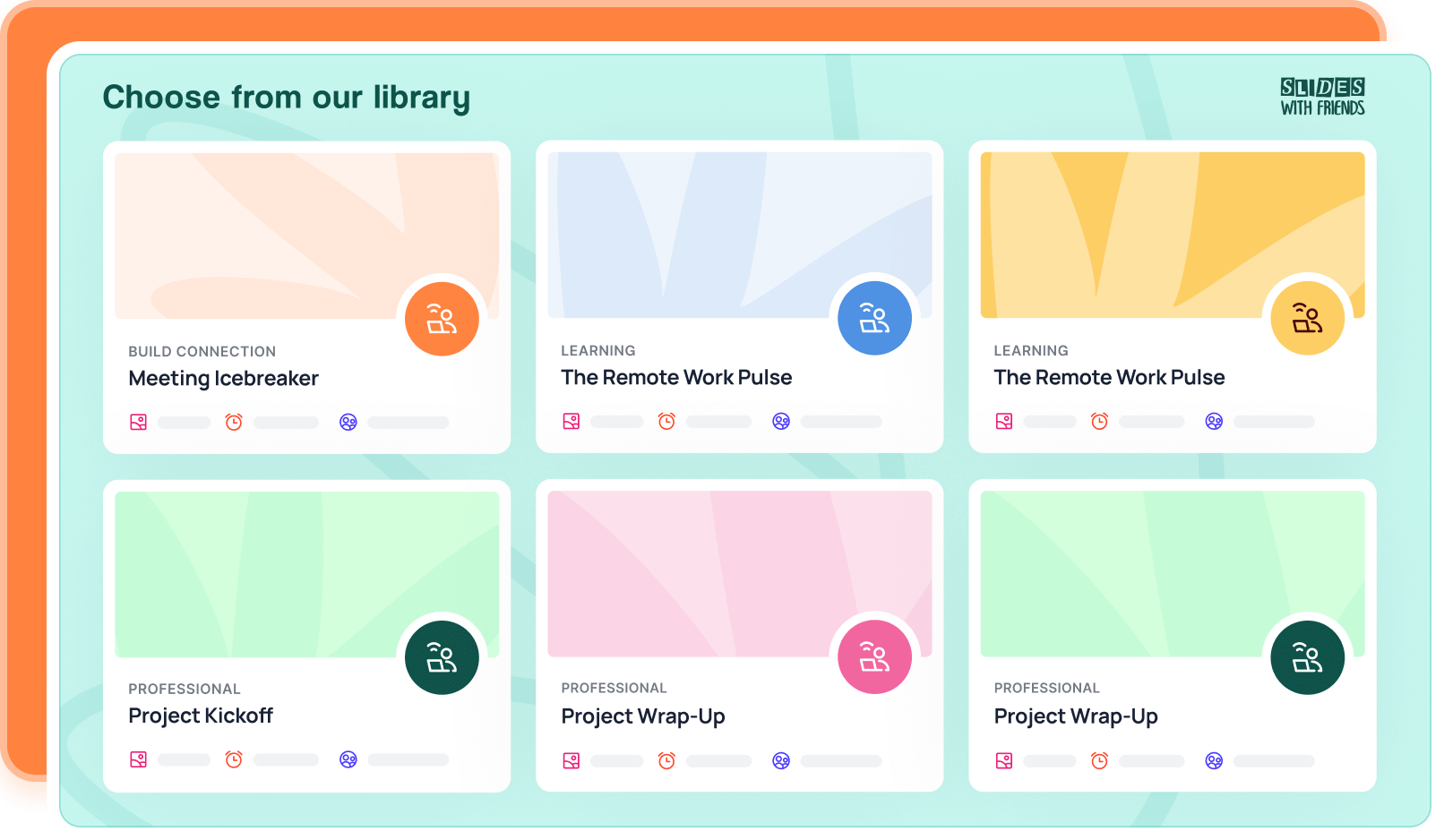

Start here, or upload slide decks you've already created.
Get up and running in <2 minutes. And it’ll work for everyone, whether they're in the room or online!
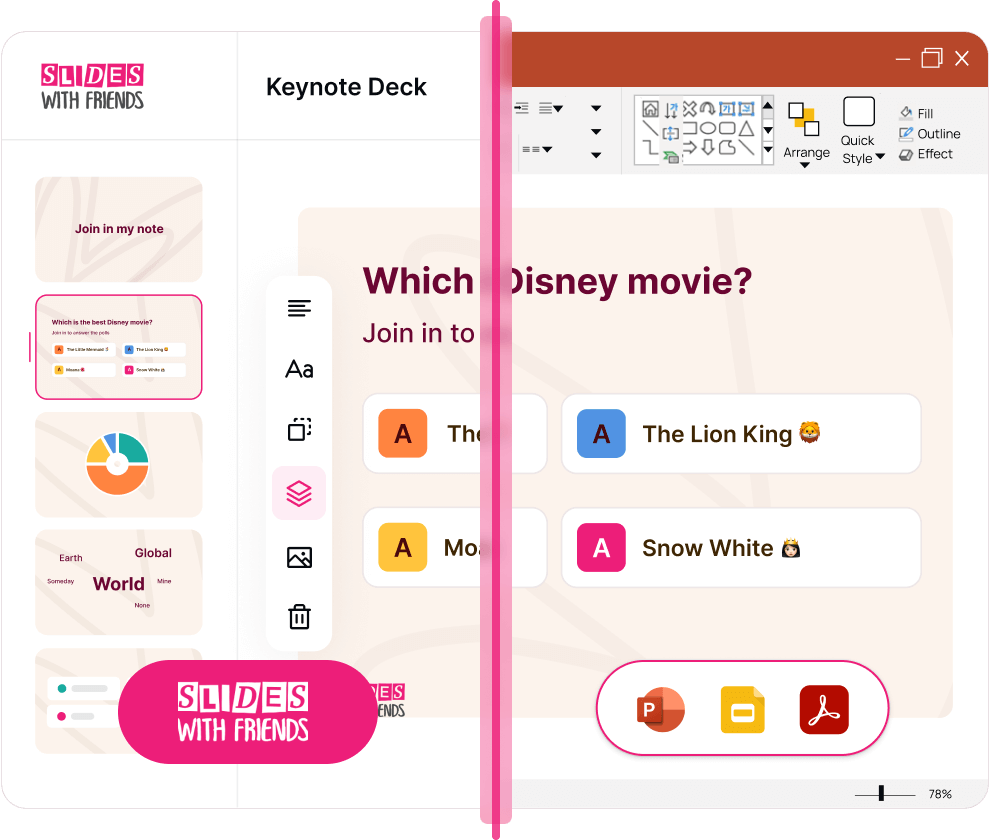
Add live polls and surveys to collect group responses. See (and export!) all past replies in a clickable slide-by-slide display with Event Recap.
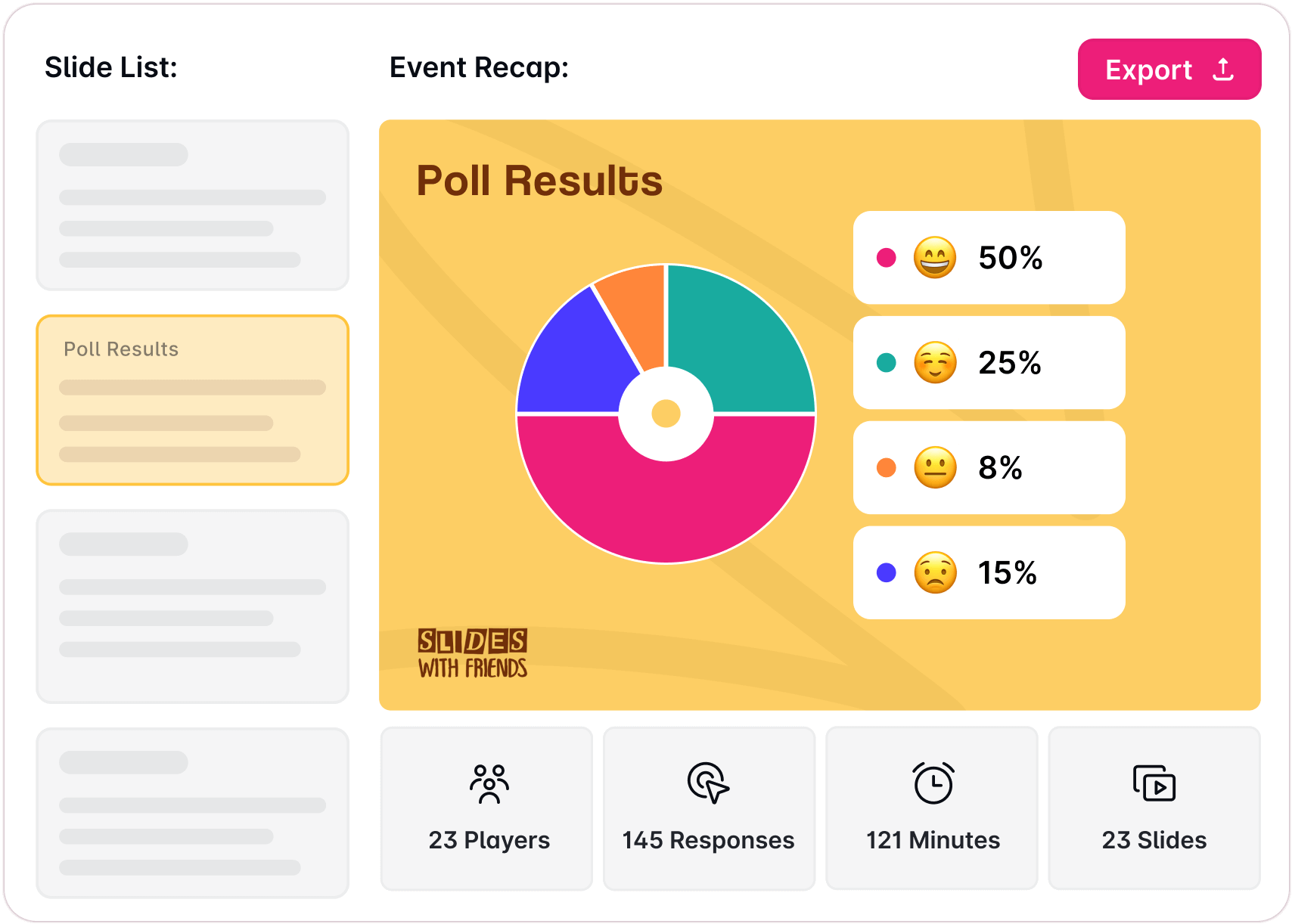

Create professional presentations, customize them for your brand, and run them smoothly. Without jumping between tools and distracting your audience.
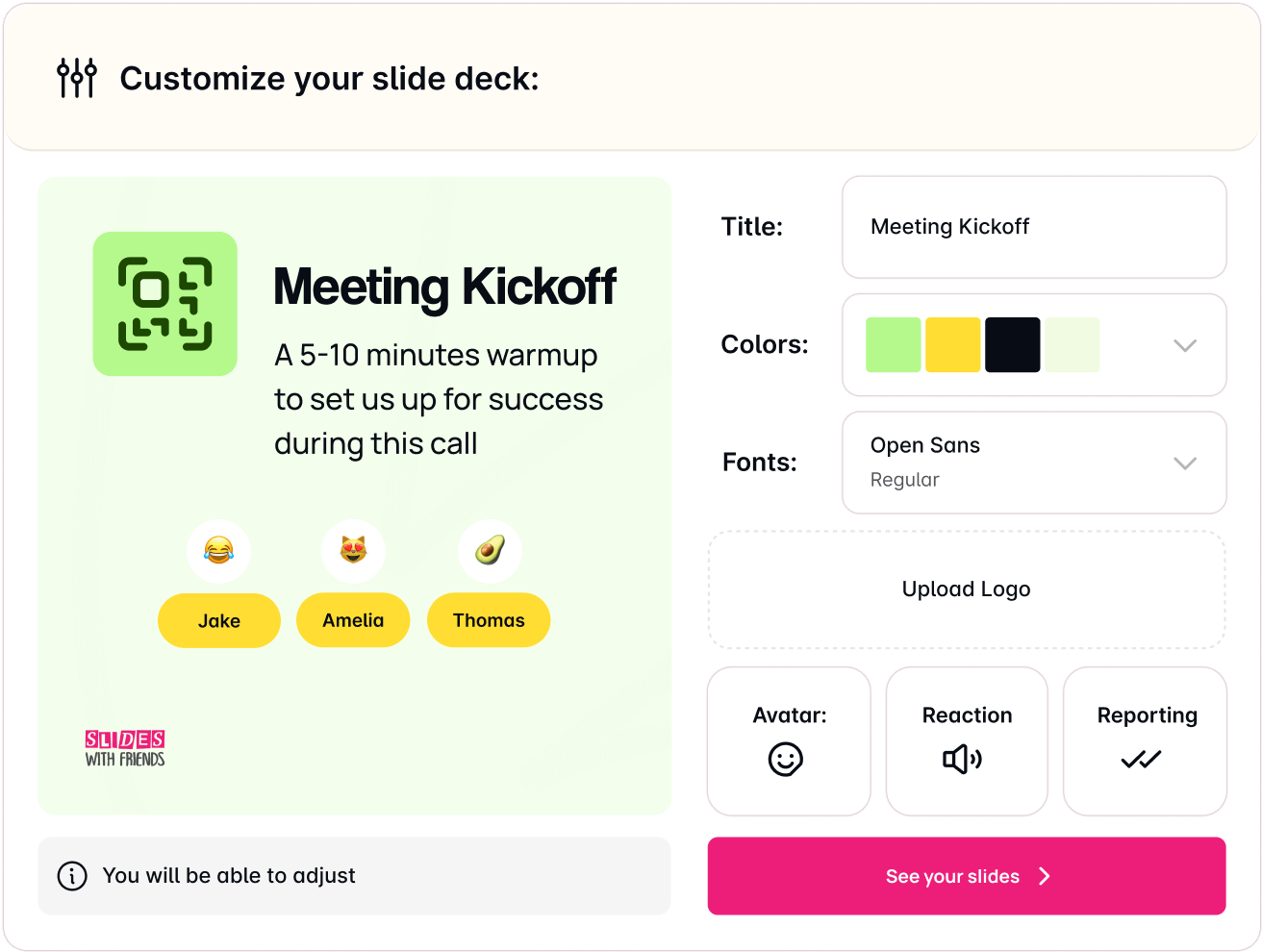

Stop swinging between obligatory fun and serious meetings. Get the best of both worlds.

No apps or downloads required, we promise!
Random notifications distracting attendees who aren’t locked in? Get them to join using a QR code and interact with your slides through their phones!

But make it look like you did! Customize brand colors, fonts, images, and everything else you want.

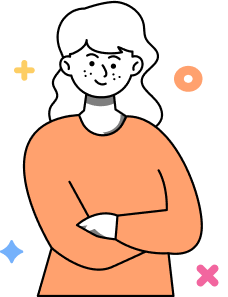
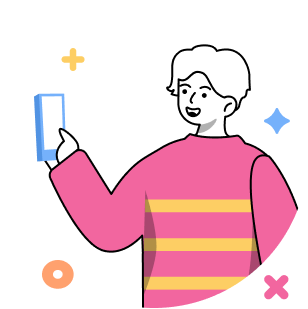
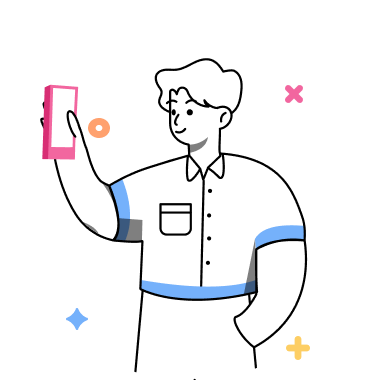
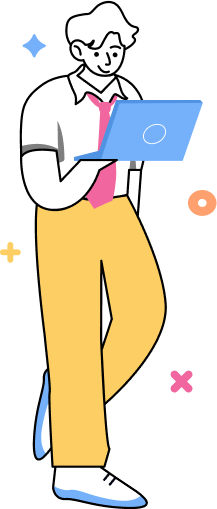
Enable every manager, trainer, or EA in your company to run great events for their teams. Our clients report:
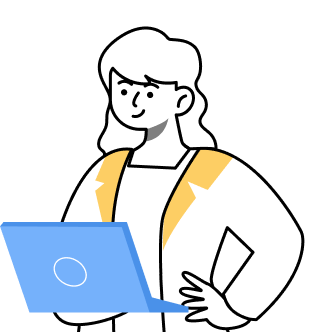
Engagement that’s scalable and repeatable, no matter who’s emceeing
Training, survey, and feedback at scale
Dedicated support and SLAs
Compliance, security, privacy, accessibility
Administrative oversight, analytics, and user management
Integrate with your existing tools
Add animations to my PPT? Bring donuts to the conference room? Just accept that my meeting will be boring?


Or

Host outcome-driven events that are proven to get you hard, tangible results. Take Slides With Friends on a test run to see if it fits your team’s needs.